Conversation Intelligence Platform
Overview
This article is designed to help you navigate around the conversation intelligence platform with ease. If you have been using Mongoose for years, you'll notice an updated and cleaner look to the layout of the Mongoose platform. Please note that you will still be able to do everything that you were able to do before with this new layout, and no changes to user permissions have been made.
The Platform
The Mongoose conversation intelligence platform can be broken up into four different sections.
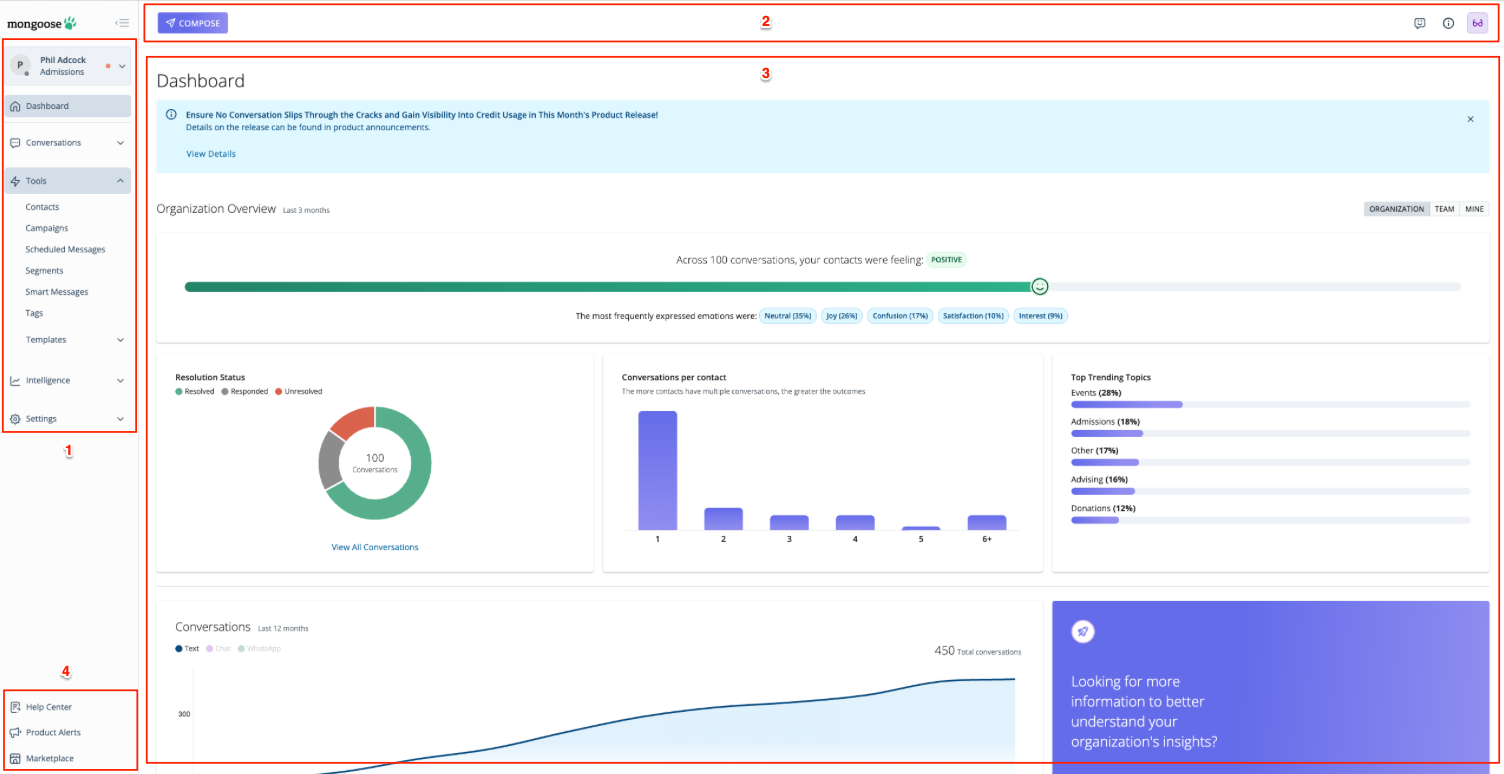
- The side navigation: From this navigation menu you can access the following:
- Your profile
- Dashboard
- Conversations (messaging inboxes, including chat)
- Tools (contacts, campaigns, scheduled messages, segments, smart messages, tags, templates)
- Intelligence (conversations, performance insights)
- Settings (data and integrations, inboxes, IT essentials, notification emails, user management)
- Please note that you will only see the settings navigation if you are an Admin
- The top navigation: From this navigation menu you can access the following:
- Compose (if you have texting capabilities)
- Our help tool, Otto
- Quick tips
- The main area: This shows the page that you're currently viewing and will change as you navigate around the platform.
- The bottom left navigation: From this navigation menu you can access the following:
- Help Center
- Product Alerts
- Marketplace
The Side Navigation
You can expand any of these sections clicking on the dropdown arrows to the right of each menu item. You can also choose to collapse this navigation bar by clicking on this icon: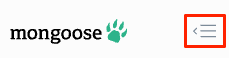
Profile
Clicking the dropdown arrow next to your profile will allow you to do the following:
- Toggle your chat availability
- Please note that this will only appear if you have access to chat
- Switch to a different team that you have access to
- Favorite a team so that they show up at the top of this list of teams
- View your profile settings
- Sign out of Mongoose
- View who you are caretaking for (if applicable)
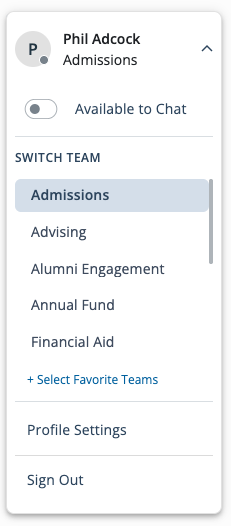
Caretaking
If you are caretaking for someone, you will be able to see who you are caretaking for under your profile dropdown. From here, you can easily select the User you are caretaking for and switch to see their profile/inbox.
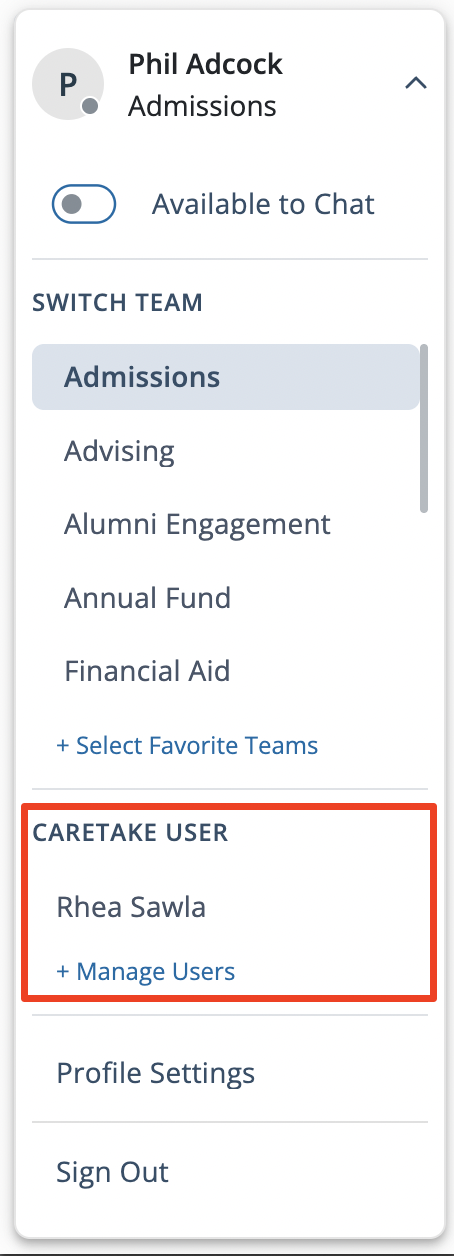
Favoriting a Team
The list of teams will be displayed in alphabetical order. The team(s) that you access more frequently can now be favorited and have a star icon displayed next to them. Once you favorite a team, this team will show up at top of this list. In order to set a favorite team, click on the + Select Favorite Team link. This will open up a window to select the team(s) you want to favorite.
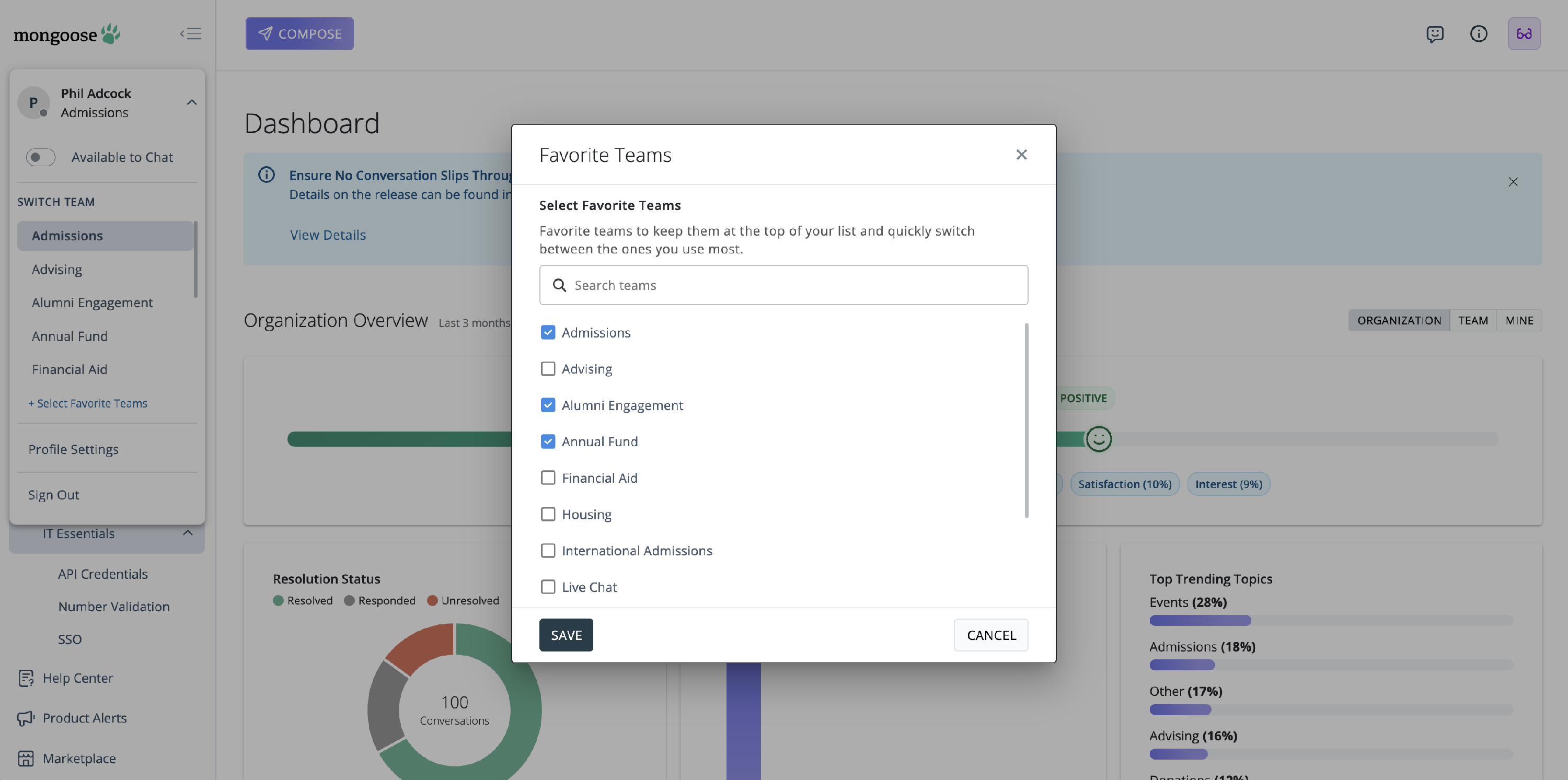
Once selected, click SAVE, and now the teams under your profile will show the team(s) you favorited:
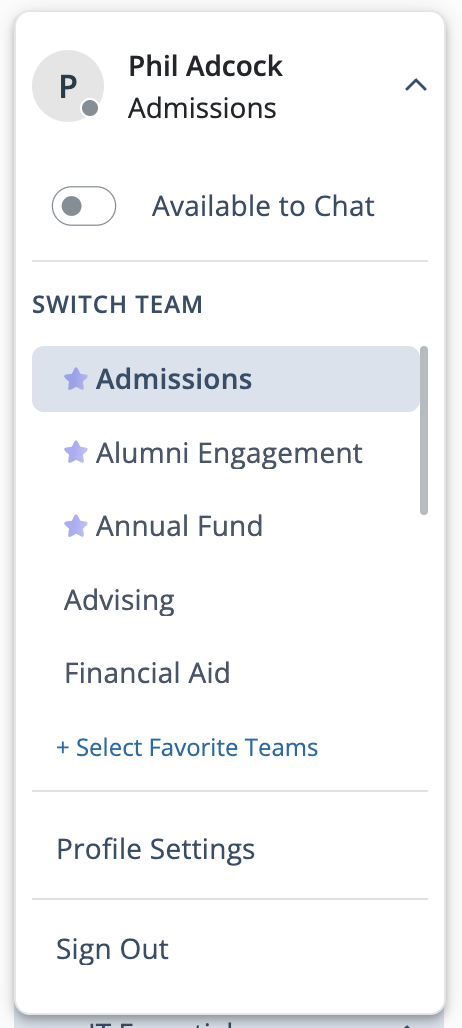
Dashboard
By default, every time you login to Mongoose, you will be shown the conversation intelligence platform dashboard. For more information on understanding this dashboard, please visit this article: Conversation Intelligence Dashboard
Conversations
Clicking the dropdown arrow next to Conversations will allow you to access the inboxes and chats of the team that you are currently in. Depending on your access and permissions, you may see conversations from text, chat, or WhatsApp inboxes. Once the inbox and/or chat inbox that you have access to shows up, you can then click on the one that you want to get into (i.e. Ask Admissions inbox, or Mongoose Demo web chat). From there, you have access to see the messages in your inbox.
For more information on navigating your inbox, please visit this article: Shared Inbox Overview
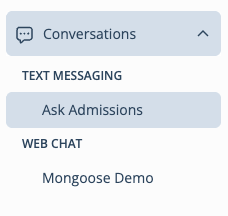
Tools
Clicking the dropdown arrow next to Tools will allow you to access the following:
- Contacts
- Campaigns
- Scheduled Messages
- Segments
- Smart Messages
- Tags
- Templates
- There is a dropdown arrow next to Templates. When expanded, you can access Text templates or Chat templates.
For more information on how to use these sections, please click on the links above.
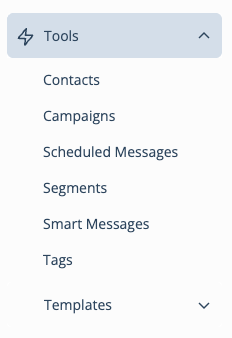
Intelligence
Clicking the dropdown arrow next to Intelligence will allow to access the following:
- Conversations
- Performance Insights
- There is a dropdown arrow next to Performance Insights. When expanded, you can access the credit usage report, exports, text insights, and web chat insights
For more information on how to use these sections, please click on the links above.
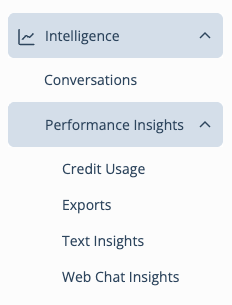
Settings
Only Admins will see a tab for Settings. Clicking the dropdown arrow next to Settings will allow Admins to access the following:
Important Note: depending on your integration method, some of these pages may or may not be visible.
- Data and Integrations
- There is a dropdown arrow next to Data and Integrations. When expanded, you can access:
- Contact Imports
- Fields
- Message Types
- Integration (FTP, Salesforce, Raiser's Edge NXT, Slate, etc.)
- Please note this will only display if your team has an integration turned on. If you do not see this, your team does not have an integration enabled.
- There is a dropdown arrow next to Data and Integrations. When expanded, you can access:
- Inboxes
- There is a dropdown arrow next to Inboxes. When expanded, you can access:
- Text
- WhatsApp (if applicable)
- There is a dropdown arrow next to Inboxes. When expanded, you can access:
- IT Essentials
- There is a dropdown arrow next to IT Essentials. When expanded, you can access:
- API Credentials
- Number Validation
- SSO (if applicable)
- Webhooks
- There is a dropdown arrow next to IT Essentials. When expanded, you can access:
- Notification Emails
- User Management

The Top Navigation
![]()
The top navigation bar can be seen and accessed from any screen while using Mongoose. In the top bar, you can quickly access (from left to right):
- Compose
- Our help tool, Otto
- Quick tips
For more information on how to use these sections, please click on the links above.
The Main Area
This will change as you navigate around the platform. For more information, please search for the respective articles within this help site.
The Bottom Left Navigation
The bottom left navigation can be seen and accessed from any screen while using Mongoose. In this area, you can quickly access these links (from top to bottom):
- Help Center
- This brings you to this help site
- Product Alerts
- This is where you can read and stay up to date on our product release updates
- Marketplace
- This page allows you to view information on available add-ons, channels (modules), and integrations to help you get the most out of the Mongoose platform