Creating a new Recruit Opportunity field-Modified On
Within Recruit, click on Recruitment>Opportunities
1. Then over to the right (you might have to click on the three dots) click on " Customize Entity".
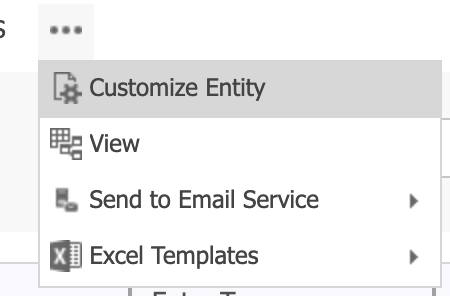
2. Click on Fields>New Field 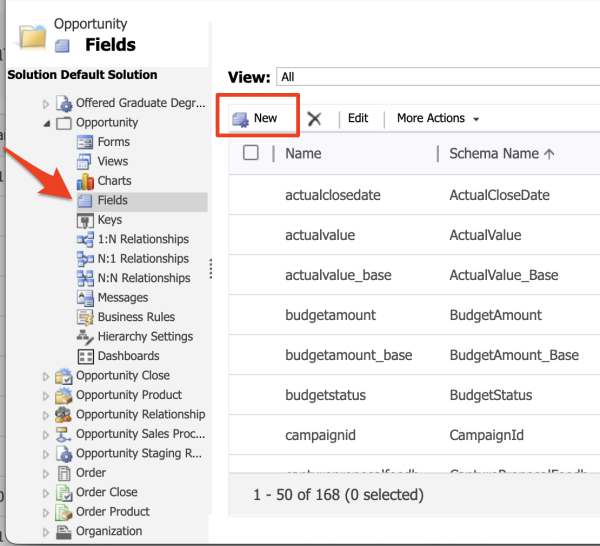
3. Fill in the information:
- Name the Field (Ex: Mongoose Modified On). You'll want to make sure it's distinguishable enough between the other modified on fields in Recruit and when mapping it in Mongoose later.
Set types to:
- Date Type: Date and Time
- Field Type: Calculated
- Behavior: User Local
- Format: Date and Time
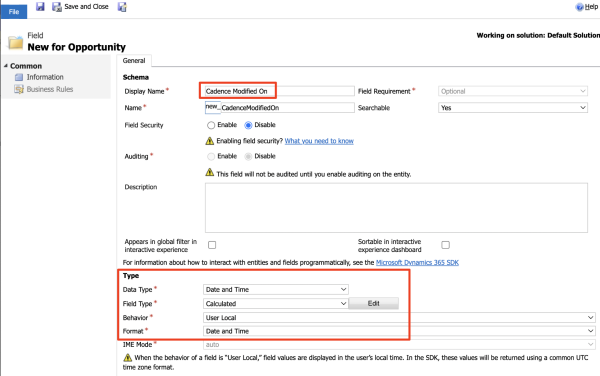
4. Once the types have been selected, click “Edit” next to Field Type. 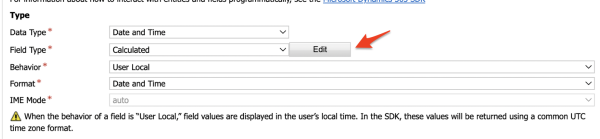
5. Set the conditions to be:
IF... THEN
Condition
- Entity: Current Entity (Opportunity)
- Field: Modified On
- Operator: Is greater than
- Type: Field
- Entity: Contact (Person)
- Field: Modified On
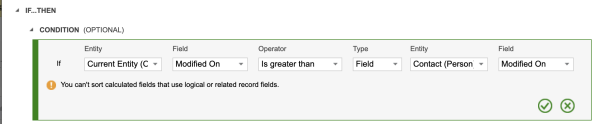
Click the green "checkmark" to save your settings.
5b. ACTION
- Set your action to "modifiedon" and click the green "checkmark" to save.
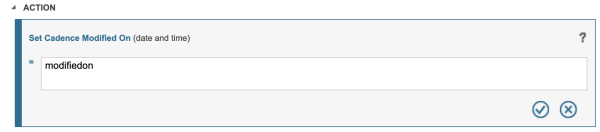
5c. ELSE
- No condition is set.
- Set your action to "parentcontactid.modifiedon"
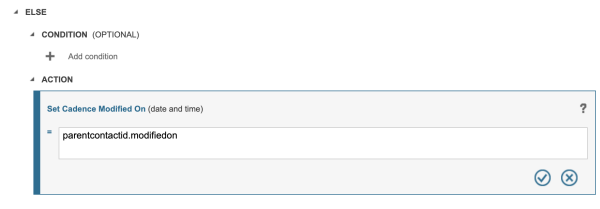
6. Once saved, it should look like this:
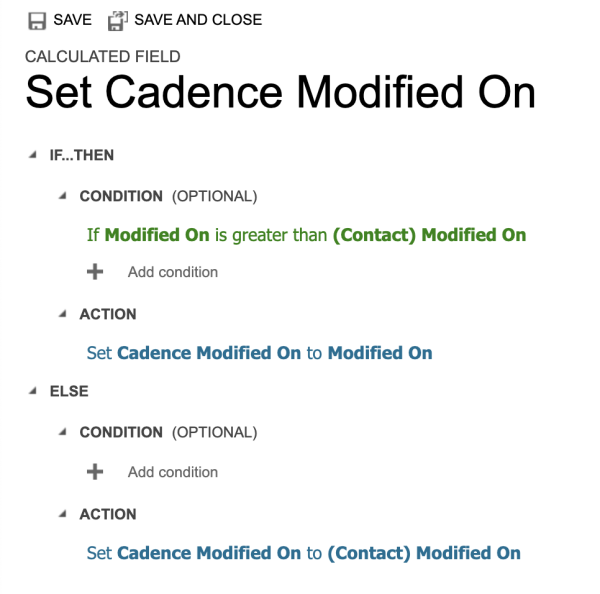
7. After this field has been set up, in Recruit, go into your Saved View and add your new Modified On field as a column.
8. Within Mongoose, remap your Modified On field to your newly created field (note: be sure to select the Reference Value of your new field).
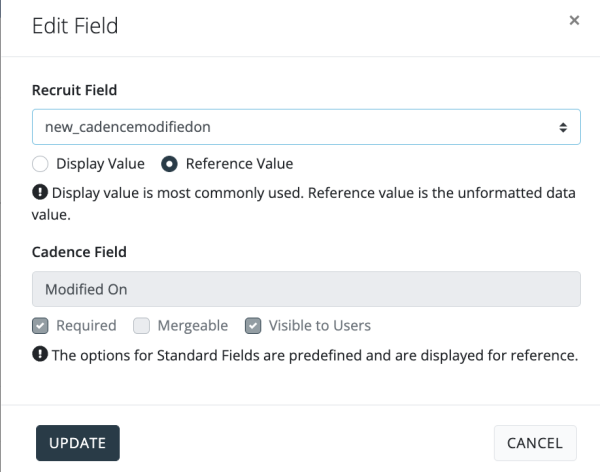
Click Update and then Save changes.
Then you'll want to run a full import to make sure all contacts gets updated.